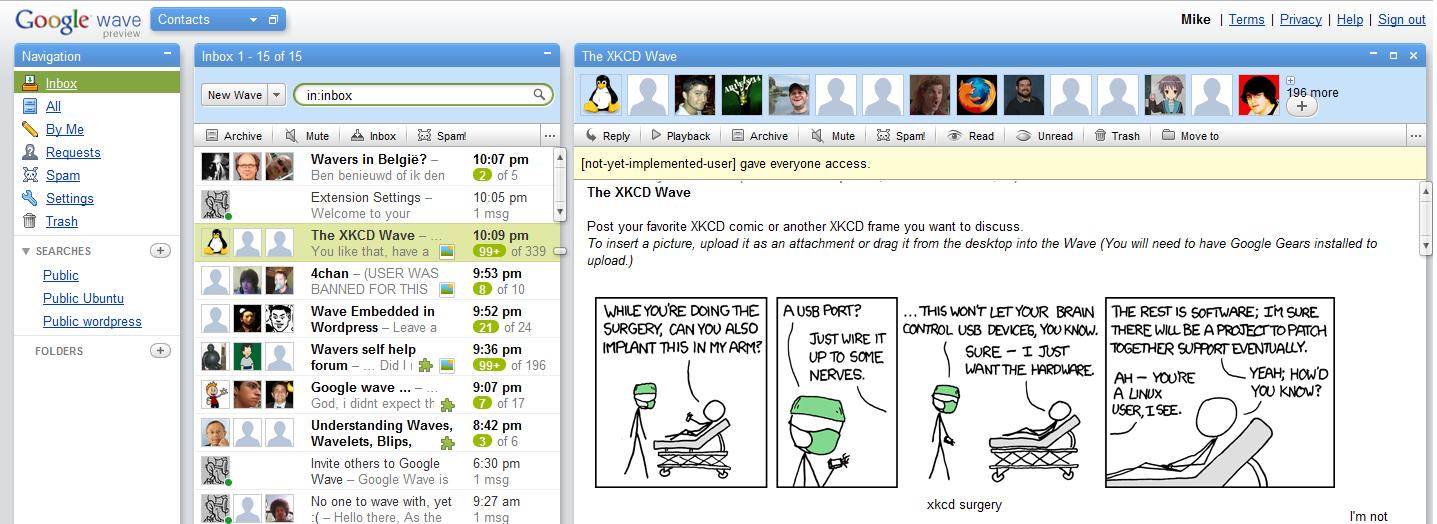The Google Wave interface is quite easy to get started, but some things may still be more complex than it first seemed.
One of these things is the search function.
At first the search function is only capable of searching for Blips that contain certain words and that are in some folder.
But after reading this Wave Support page you’ll see that there are much more ways to use the little search box.
Read trough the list of possible commands, and you’ll find a quite strong search box.
Also note that it’s possible to add multiple search commands in the box.
So or example, if you’re searching for all public posts that contain the word Ubuntu you can simply enter the search string:
with:public ubuntu
If you want to search the public waves for all the ones about WordPress and contain the word style, you just query for:
with:public title:wordpress style
The most important thing you can do after you triggered a query is save it.
Saved searches help you find and filter waves, faster. Here’s how to save a search:
- In the Navigation panel, click (+) next to SEARCHES.
- Enter the appropriate details in the box that appears.
* If you’d like to apply filters to waves matching your search criteria, use the Filter Actions in the box. Archive causes waves to skip the inbox, and selecting Mark as read will unbold all matching waves.- Click Submit.
If you perform a search and decide you’d like to save the terms of that search, click Save search at the bottom of the search panel. The same box mentioned above will appear so you can further customize the search.
You can access your saved searches by expanding SEARCHES in your Navigation panel (click (+) next to SEARCHES). Like other options in the Navigation panel, you can edit, rename, reorder, and/or change the color of your saved searches using the More actions arrow next to the title of each of your searches.